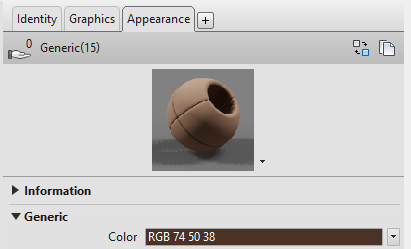Coloring tips.
Below are tips for having your model ready to get the most out of the automatic coloring.
If you need help with using the BIM Holoview application click here.
If you need help with your Revit model click here.
If you need help with exporting from Navisworks click here.
For tips to get the best results for printing QR codes please click here.
Automatic coloring
Tips for Automatic Coloring with a Revit model
When applying color to your model in Revit you must apply the color to the appearance section of the material. To do this go the the Manage tab and click on the Materials button under the settings section. Select a material that you wish to apply to the model, or create a new one. Ensure that the RGB Color value under the Class section (Shown as Generic in the image below but may be other class types as well) of the Appearance tab is the color you want.